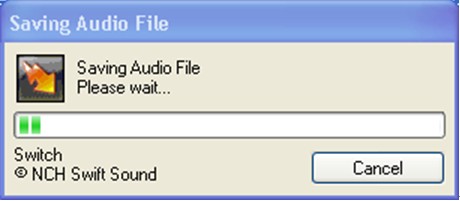 How to convert WAV files to MP3 files with Windows Media Player?
How to convert WAV files to MP3 files with Windows Media Player?
If you want to convert your WAV files to MP3, Windows Media Player is a good program to help you finish it. The following instructions will guide you through all these steps.
Step 1
To import your CD as a WAV, launch Windows Media Player (WMP), click Tools, then select Options. Click the Rip toolbar and select WAV as your rip format setting. Once you insert your CD, simply rip your files to WMP.

Step 2
Now, with that album ripped, start up the Switch program and get, well, a blank window:

Click on Add Folder and you can select the newly ripped CD by looking in My Documents\My Music:

Step 3
The last step, one that's not obvious when you first start working with Switch, is to pick the output format of your choice, as shown here:

You can see the program supports a wide range of options. Choose .mp3.
With the audio input files selected, the output format selected, and the destination disk specified, all that's left to do is select all the files to convert and click on the " Convert button on the top right. You'll get a progress window like this:

When it indicates that the conversion is complete, and you now have MP3 audio files from your WMA format files.